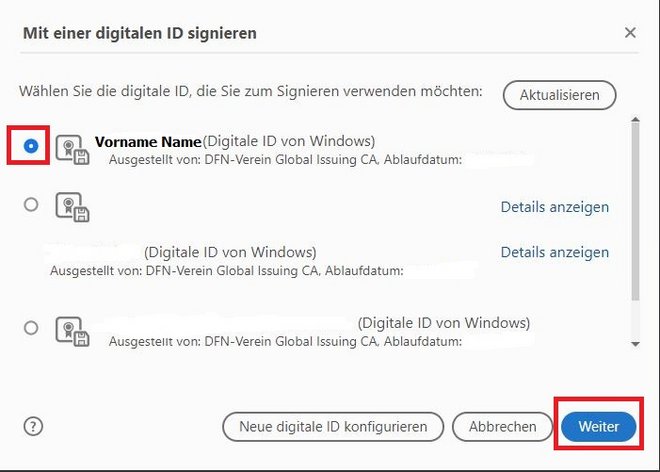with Adobe Acrobat and Adobe Reader
By signing a document, authorship can be proven and unnoticed subsequent changes to the content can be prevented.
Before you can sign PDF documents, you must have requested a user certificate and imported it into the certificate store (Windows) or stored it in the key ring management (Mac).
Open the file to be signed with Adobe Acrobat.
Click on All Tools at the top and then on Show more at the end of the list:
The digital signature is displayed.
If you want to change the appearance (display your own signature or other values) follow these instructions: Link
If the appearance suits you, click Sign: