WebDrive is licensed for use on official computers at Bauhaus-Universität Weimar. Use on private computers is permitted as long as the person is affiliated with Bauhaus-Universität Weimar. The software is to be applied for informally by mail to software[at]scc.uni-weimar.de
Important notes for the installation under Windows Vista: click here
The installation of this version of WebDrive is performed without user input and the program can be used immediately after installation (without computer restart).
If you want to connect to the web storage at Bauhaus-Universität after installing WebDrive, you should start the program via Start/ All Programs/ Webdrive/ Webdrive.
Now the program window of WebDrive opens and you can configure the connection to the web storage wizard-controlled with a mouse click on new page:
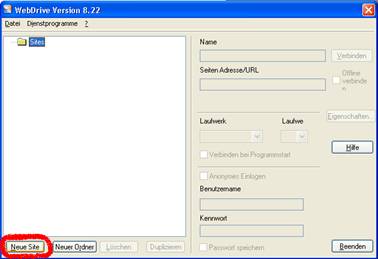
1.)
In the first step, the connection to be created must be given a name to identify the connection. With this name, the connection is managed in WebDrive below Sites. The choice of the name is here freely possible. In the following example BUW and the LOGINNAME was used in the name. Furthermore, the drive letter can be selected to which the web storage should be connected to the local system. In our example the drive letter I:\ is selected. Only drive letters that are still available locally on your own computer are displayed in the selection element.
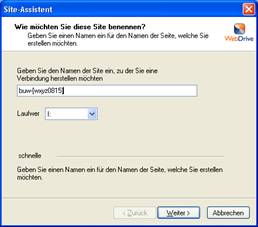
2.)
In this dialog, you can specify which protocol should be used to connect to the web storage. The web storage at the Bauhaus University is offered via the WebDAV protocol and this protocol must also be selected at this point. If you want the data to be encrypted during transport to the web storage, then the checkbox Connect secure should be set. It is recommended to always set this checkmark for security reasons.
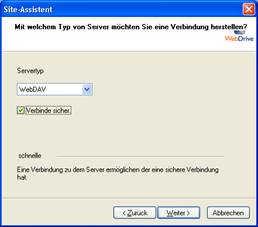
3.)
Now the URL to the web store is specified. Note that if you selected Connect securely in the previous step, https must be entered, and if not, that http is used when specifying the URL. A general entry point to the web storage is always the address http[s]://webspeicher.in.uni-weimar.de/fs (Connect securely ->https / no check Connect securely ->http). It is always important to specify at least
/fs, because this marks the entry point to the web storage. But you can also connect directly to deeper directories in the web storage, e.g. webspeicher.in.uni-weimar.de/fs/home/g/s/wxyz01815 or webspeicher.in.uni-weimar.de/fs/pjg/bsp_projekt00 .
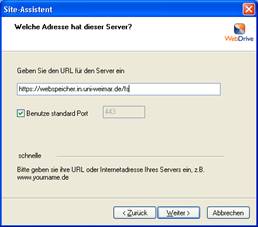
4.)
No changes need to be made in this configuration step, so it can simply be skipped by clicking Next.
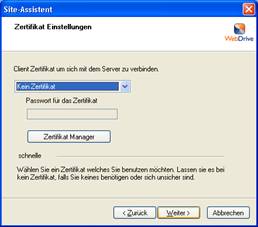
5.)
In the fifth step, the login information that is to be used to establish the connection is requested. It is important to always prefix the login name with the domain IN\. In our example, the fictitious login name is wxyz0815. It is not necessary to enter a password at this point. If possible, you should not checkt Save password because then the password will be saved on your own computer, which can be a security risk.

6.)
The wizard-guided configuration can now be completed with Finish
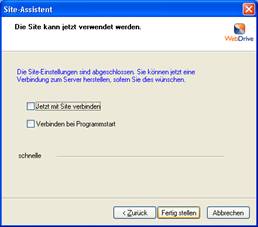
Now you have the possibility to connect to the site you just created (upper right corner in WebDrive Connect)
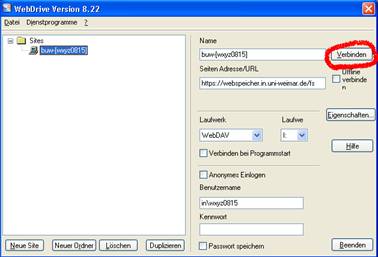
Now you will be asked for your password. After entering the password, the dialog can be closed with OK.
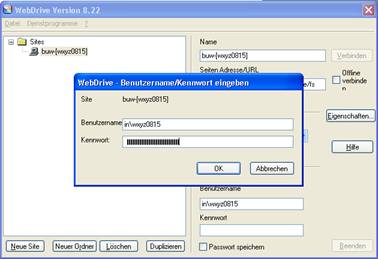
Upon entering valid login credentials, you will get the Bauhaus-Universität web store displayed on your local computer as follows.
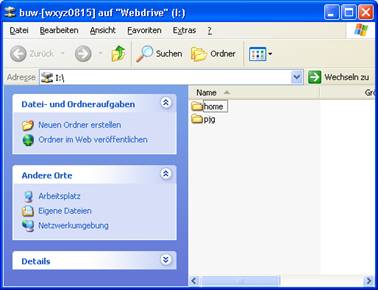
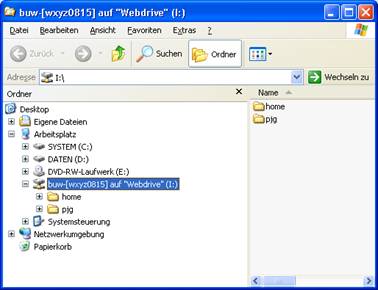
Two levels below home you will find your home directory. Below pjg all projects you are involved in are listed.
Start Webdrive automatically
If you want Webdrive to start automatically every time you start your computer, go to Start/Run and type CMD. In the console window that opens, type:
start %Programfiles%\webdrive\webdrive.exe /trayicon
and confirm the [Enter] - key.
Use WebDrive on the command line
The WebDrive program also has a command line interface. The use of this interface is interesting for all those who want to automate the connection to the web storage at Bauhaus-Universität Weimar.
A simple example of how to use this interface is briefly presented below. More information about the command line interface can be found in the help under More Topics > Command Line Parameters
C:\>%ProgramFiles%\WebDrive\webdrive.exe /url:https://webspeicher.in.uni-weimar.de
/fs /nosaveuserinfo /d:t /pr:1 /u:in\wxyz0815 /batch /s:buw-[%USERNAME%]/
| /url | The URL to the web store |
| /nosaveuserinfo | Username and password are not stored in the registry |
| /d | Specification of the drive letter to which the storage will be connected |
| /pr | the protocol to be used (FTP=0, WebDAV=1, FrontPage=2, GroupDrive=3 ,SFTP=4) |
| /u | Specification of the user name with which one logs on to the storage. Important is always the domain IN\ (IN\wxyz0815) to be prefixed to the login name |
| /s | the name with which the connection is managed in WebDrive. The drive letter is also prefixed with the identifier (buw-[wxyz0815] to Webdrive (T:) |
| /batch | Suppresses the display of prompts for some commands when errors occur |
