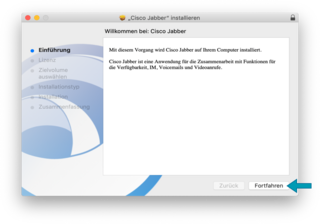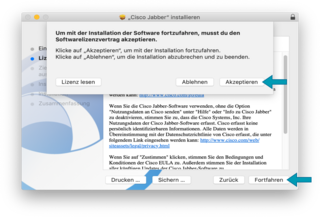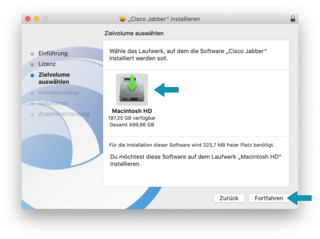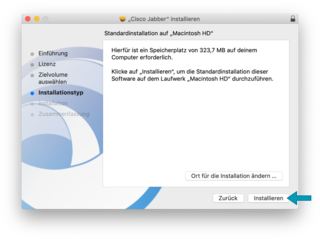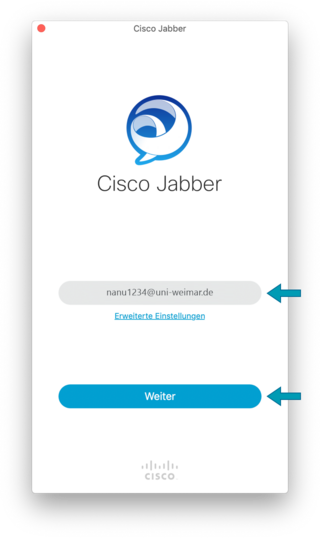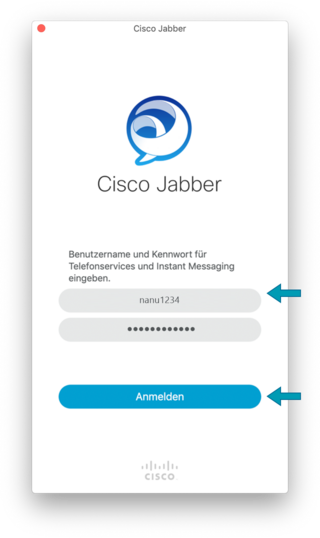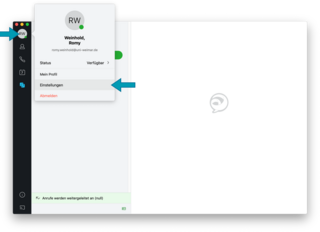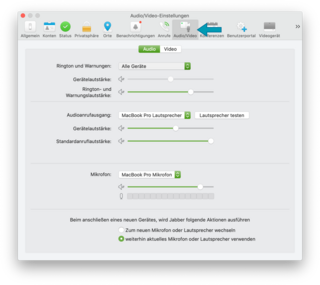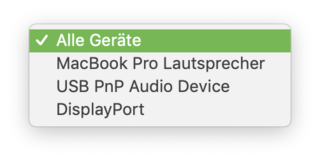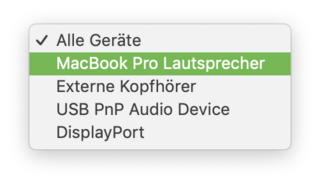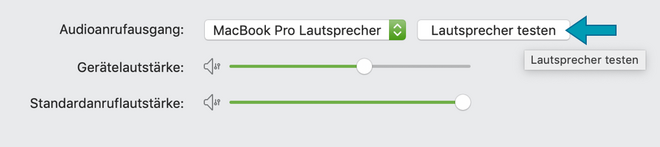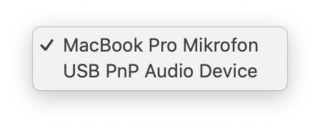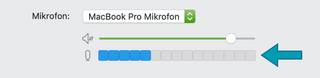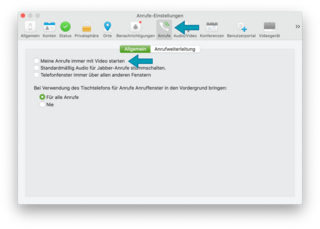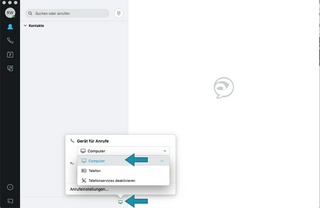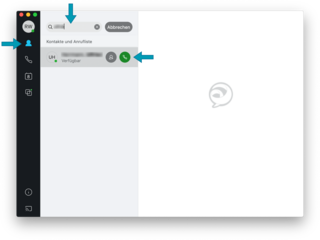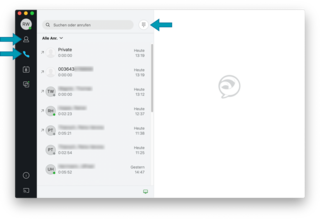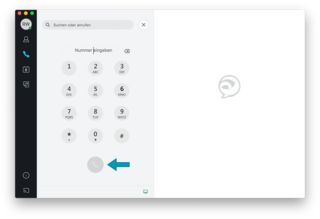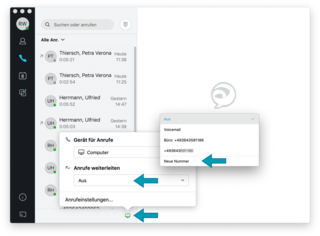Installation of »Cisco Jabber«
Login to »Cisco Jabber«
If you are not on the university network, first establish a VPN connection.Here you can find out how to establish a VPN connection.
Configuration of »Cisco Jabber«
Depending on whether you want to use the internal loudspeaker and the internal microphone of the computer or whether you have connected headphones or a headset with a microphone, select the corresponding input and output devices in the drop-down menus.
Note: The available entries in the drop-down menus vary depending on which output or input devices are available or installed on your computer.
You can tell if your microphone is working by whether the microphone level shows a deflection when you whistle, for example.
Calling with »Cisco Jabber«
Internal calls within the university
To make calls within the university, you can use the internal directory. Click on the top icon for »Contacts« in the left column and enter the name of the contact in the search field.
By clicking on the green handset or pressing the Enter key, you can call the colleague.
Using the menu with the right mouse button, you can add individual contacts that you call frequently to your personal contact list. These then appear permanently when you click on the contact symbol. You can also create individual subgroups and build your own structure.
External calls
Of course, you can also make external calls. To do this, click either on the first symbol in the left-hand column for »Contacts« or on the second symbol for »Calls« and then on the symbol for »Dial field« next to the search field.
Please do not forget to enter the »0«, as you do at your workstation!
Forwarding Calls or Setting the Mailbox with »Cisco Jabber«
If you want to forward your calls to your mobile phone or your private landline, for example, you can do this via »Cisco Jabber«. To do this, click on the icon at the bottom centre edge of the Jabber window and select the menu item »Forward calls«.
Here you can dial your office number by default and - if set up - your mailbox(»Voicemail«).
You can also use the »New number« item to add and permanently save the phone numbers that you frequently use for forwarding.
Please note that increased costs will be incurred if you permanently forward calls to mobile numbers. Please use fixed network connections - if possible.