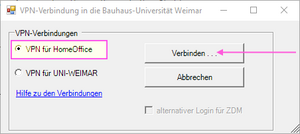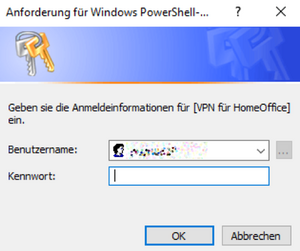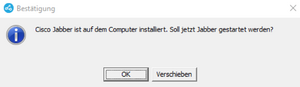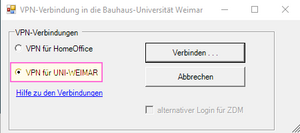In order to be able to offer you the best possible working environment even during mobile working from the home office, the SCC has introduced the connection method »VPN for HomeOffice« for BSI-compliant and centrally administered computers.
This type of connection is currently set up mainly for employees of the administration who use mobile devices for the home office. The main focus is on data security and full support from the SCC. The connection method replaces the tools »Cisco-Any-Connect« and »WebDrive«. Their use is no longer necessary with »VPN for HomeOffice«.
Why »BUWVPN«?
With the new VPN connection method, you can also access all university services on your computer from home. For example, you have access to:
- Your home directory
- Your project directories
- Printers at the University
- ERP environment
- Remote maintenance by SCC support
- Automatic updates of installed software
The »VPN for HomeOffice« connection is established from an IP address range of the Bauhaus-Universität, which is required for the identification of various security queries. This has no effect on your computer, it will work just as if you were connecting from your office with a connection via the network socket.
What technical requirements do I/must my mobile workplace fulfil?
To be able to use »BUWVPN«, the following requirements must be met:
- The computer must be centrally maintained by the SCC.
(If you are unsure about this, ask the IT contact person responsible for you.) - There must be a good quality, uninterrupted connection to the Internet.
If possible, please use a LAN connection (via cable) even in the home office. Alternatively, a WiFi connection from the home network or also a connection via »eduroam« at the university is possible. - App »BUWVPN« must be installed and available in the start menu.
- Your user password is not allowed to contain a colon.
Connect with »VPN for HomeOffice«
After starting the computer, logging on to your Windows system and establishing an internet connection, a VPN connection can now be established with the university network. Previously, you used the tools »Cisco-Any-Connect« and »WebDrive« for this. This is no longer necessary.
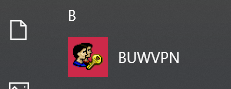
Step 1: start app »BUWVPN«
Start the app by clicking on the start menu or using the Windows symbol key on your keyboard.
Step 3: Login with personal user ID
Login with your credentials.
Important note: If possible, your password should not contain a colon » : «!
If necessary, you can change your password at any time at: passwort.uni-weimar.de
Step 4: Completing the connection
If the telephone software »Cisco Jabber« is installed on the computer, the following query for activation automatically appears in the status displays. Please confirm this with »OK«if you want to make a telephone call via computer.
Now you can work on your computer as usual.
Further connection possibility: »VPN for UNI-Weimar« (Tunnel ALL)
In addition to »VPN for HomeOffice«, the connection option »VPN for UNI-WEIMAR« (Tunnel ALL) is available. Both connection options differ in terms of access rights to university services and the security standards stored.
Our recommendation for use:
- If you want to use your familiar working environment outside the university and also have a stable network connection, then use »VPN for HomeOffice«.
- If you are travelling to other facilities (train, public area, locations with poor WiFi coverage) and would still like to access Bauhaus-Universität services if possible, please establish a connection via »VPN für UNI-WEIMAR« (Tunnel ALL).
Differences between »VPN for UNI-Weimar« (Tunnel ALL) and »VPN for HomeOffice«
With a VPN connection via »VPN for UNI-Weimar« , the complete working environment is not available to you. You will not have access to your HOME directory or the project drives, nor to the central printers. However, you have access to your mails, the cloud and parts of the intranet. In addition, no software updates are carried out. To use project drives, you must also use »WebDrive«.
The overview summarises the main differences between the two connection options:
| »VPN for UNI-Weimar« | »VPN for HomeOffice« (Tunnel ALL) |
|---|---|
Usage for short Internet searches and for simple Internet access, e.g. when travelling with an unstable Internet connection. | Usage for work that requires a higher standard of security, e.g. when accessing sensitive data and areas of the university, especially when using open WiFi hotspots (potentially insecure public networks). |
| Increased security standard for certain accesses. | High security standard for all accesses. |
| Only certain accesses, e.g. to internal university pages, are routed via an encrypted VPN channel. | Anynetwork traffic runs over an encrypted protection of the VPN channel (higher protection against attacks from the outside). |
Note for administrators
If you have previously used the »VPN4Admins« method to establish a connection to the Bauhaus-Universität Weimar, your firewall rules must be migrated once. To do this, please send the request to our user service mit with the user name and computer name. »VPN4Admins« will be replaced by »BUWVPN«.