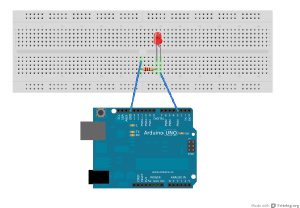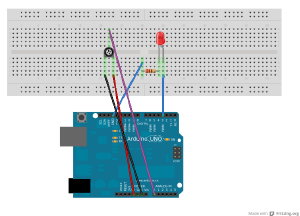IFD:Interaktive Elektronik 2012/Arduino programming beginners: Difference between revisions
mNo edit summary |
mNo edit summary |
||
| Line 5: | Line 5: | ||
[[File:LED_Pin_3_Potentiometer_A0_Steckplatine.png | thumb |Use a Potentiometer and LED]]<br> | [[File:LED_Pin_3_Potentiometer_A0_Steckplatine.png | thumb |Use a Potentiometer and LED]]<br> | ||
First Lesson, 2nd of May, 2012: | |||
* Arduino file format (pde and ino) | * Arduino file format (pde and ino) | ||
| Line 21: | Line 21: | ||
<br clear="all"> | <br clear="all"> | ||
2nd Lesson, 9th of May, 2012: | |||
[[/Variables_Random_analogWrite | Code + comments: Variables, Random and analogWrite ]]: (The code examples I made during class.) | |||
* introduce the concept of variables. | * introduce the concept of variables. | ||
Revision as of 18:11, 14 May 2012
First Lesson, 2nd of May, 2012:
- Arduino file format (pde and ino)
- Functions of the buttons of the Arduino IDE
- Opening the Serial monitor.
- Going through the blink example.
- setup:
- set pin 13 to output
- loop:
- set pin 13 to be turned on
- wait one second
- set pin 13 to be turned off
- wait one second
- repeat the loop.
- setup:
2nd Lesson, 9th of May, 2012:
Code + comments: Variables, Random and analogWrite : (The code examples I made during class.)
- introduce the concept of variables.
- introduce 2 function: random() and analogWrite
- if we are fast: analogRead() and Serial communication basics
Introducing variables.
- int (means an integer number: 0 1 2 3 4 5 6 ... and also negative numbers. limits: -32,768 to 32,767
- there are other kinds of variables. we only use int for simplicity in this lesson.
- In your homework: see other types of variables.
Names of Variables: valid names for variables: examples: otto, lemonade24, pudding, pinNumber, pin_Number not allowed names for variables: ööö äää 1234Otto (It must start with an alphanumeric character) better names for variables: delayTimeOff, pinNumber, delayTimeOn
using variables
variables are a place to store numbers in the memory of a computer. They make life for us now: replace pin number by a variable - changing the pin is much less tedious and cumbersome. replacing the delay by a variable - only change it once.
Changing variables during runtime (while the program is running) is also possible:
Most simple example of changing a variable:
myVariable = 100;
delay(myVariable);
myVariable = 1000;
delay(myVariable);Having some random fun
delayTime = random(1000);will assign a random number from 1 to 1000.
Some other useful ways to assign a new value to a variable: today we use: + - * increasing the delay time:
delaytime = 100;
delaytime = delaytime + 100;in the first line delaytime gets the new value 100 in the second line something apparently strange happens - how is this possible? This line is not meaning a mathematical equality. The right side of the equals sign (=) is calculated first and then assigned to the left side of the equals sign. The following 3 steps happen - invisible for you inside the program when it's running:
Step 1: The old delaytime is replaced by 100
delaytime = 100 + 100Step 2: The values on the right side of the equals sign are added and assigned to the variable:
delaytime = 200Now the value of delaytime is 200.
a new kind of output: analogWrite
Since we are working with LEDs a desirable feature would be to set the brightness. analogWrite lets us do this:
analogWrite(pinNumber,Brightness);or more generally since it is not only meant for brightness:
analogWrite(pinNumber,analogValue);