This is a short list to quickly highlight the principles when using images in the wiki. For a detailed help see the Mediawiki Help on Images.
- First thing you do is to edit the page where you want to use a picture. Do the uploading later.
- Type [[File:Your descriptive filename here.jpg]] or use the insert file button in the toolbar
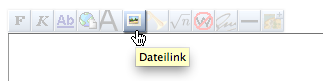
- The table below gives you an overview on the layout options you have when including images.
- Once you edited and saved your page you have a greyed out image link like this one File:Not yet existant image.png. If you click on it it will direct you to the upload page. Where you can Upload the yet missing File. The filename of the uploaded image will be renamed to the one you have written in the article, it is not necessary that they match. (Example: you write in the wiki
[[File:Michael Mustermann Projekt XY.png]] and later you can upload a file called DSC894732.png. Your File will be renamed automatically, just the filetype needs to match) Make sure you upload a reasonable file size and resolution so it can also be used for printing at a later point.


