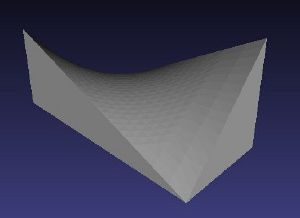No edit summary |
|||
| Line 35: | Line 35: | ||
* Redrill holes | * Redrill holes | ||
Removing the raft shouldn't be too hard, use a sharp knife for this task. The extruder leaves some excess filament when it does hard turns or stops for a moment. The excess material creates visible seams on your object. The best way to remove them is to use a knife and cut off anything that's big and comes off easily. Anything else must be sanded. Use sandpaper or the band sander from the workshop. Holes in your object will not have the same exact diameter as in your 3d model. Use the stand drill to redrill any holes that must have a specific diameter. When using a drill on plastic never use high rpm or the plastic will melt and destroy you drill bit. | Removing the raft shouldn't be too hard, use a sharp knife for this task. The extruder leaves some excess filament when it does hard turns or stops for a moment. The excess material creates visible seams on your object. The best way to remove them is to use a knife and cut off anything that's big and comes off easily. Anything else must be sanded. Use sandpaper or the band sander from the workshop. Holes in your object will not have the same exact diameter as in your 3d model. Use the stand drill to redrill any holes that must have a specific diameter. When using a drill on plastic never use high rpm or else the plastic will melt and destroy you drill bit. | ||
==Links== | ==Links== | ||
Revision as of 18:46, 8 August 2010
In this HowTo you will learn how to print a 3d object on the RapMan.
Before you print
Before touching the printer make sure you have at least once flipped through the manual. A printed version of the manual is somewhere around the printer. If it's not, go and download it (Under RapMan Version 3.1 Manuals chose Operations Manual).
The are a few things you have to do before actually printing your object. You have to chose the right filament to print with, you have to export your 3d-model to the right format and you have to check the printer for parts that might have become loose during a previous print.
Choose your filament
Chosing the right filament to print with is usually the first step when printing an object. The different plastics have different properties that might influence your print and each plastic has its own export settings. There is a good overview of commonly used materials over at the BfB Wiki.
Preparing your data
Preparing your data for printing is divided into two steps.
- Export your 3d-model to stl data
- Convert the stl data to G-code using Axon or Skeinforge
Using BfB Axon
Axon is a Skeinforge frontend supplied by Bits from Bytes especially for their 3d printers with good settings for ABS and PLA. It's more comfortable to use than Skeinforge but only runs on Windows machines.
Using Skeinforge
Checking for loose parts
During the printing process parts might become loose. Mostly these are the screws on anything that is moving. Some places you should check are the screws of the x- and y-stepper motor pulleys and the screws of the extruder gears. Also check if the belts are tight enough. Loose parts will make your print look ugly.
Printing
Printing is fairly easy. Copy the G-code file to the sd card, put it into the RapMan controller and power it on. Then select you file and run it.
After you print
After your object is printed there are some steps you might want to do:
- Remove the raft
- Remove any excess filament
- Redrill holes
Removing the raft shouldn't be too hard, use a sharp knife for this task. The extruder leaves some excess filament when it does hard turns or stops for a moment. The excess material creates visible seams on your object. The best way to remove them is to use a knife and cut off anything that's big and comes off easily. Anything else must be sanded. Use sandpaper or the band sander from the workshop. Holes in your object will not have the same exact diameter as in your 3d model. Use the stand drill to redrill any holes that must have a specific diameter. When using a drill on plastic never use high rpm or else the plastic will melt and destroy you drill bit.