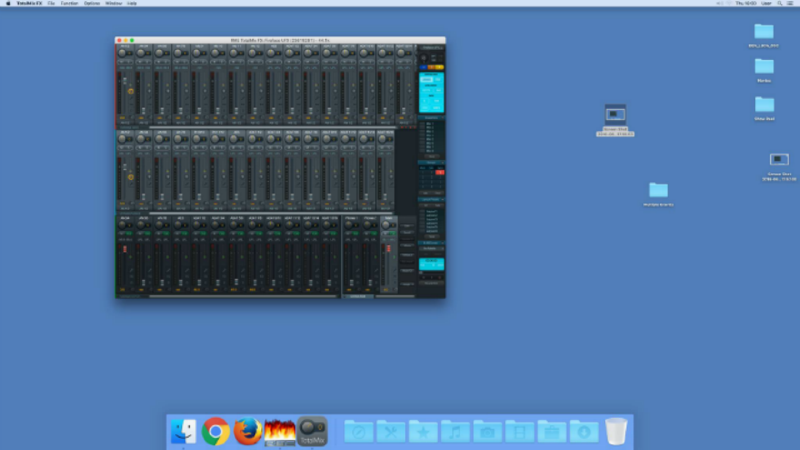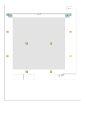GMU:Tutorials/Performance Platform/Sound System Stereo: Difference between revisions
| Line 20: | Line 20: | ||
<gallery> | <gallery> | ||
File:sound system connection sketch.jpg | sound system connection sketch | |||
File:RME Fireface UFX und 800 front.JPG | RME Fireface UFX and 800 front | |||
File:RME Fireface UFX und 800 back.JPG | RME Fireface UFX and 800 back | File:RME Fireface UFX und 800 back.JPG | RME Fireface UFX and 800 back | ||
File:stereo speaker.JPG | right stereo speaker | File:stereo speaker.JPG | right stereo speaker | ||
Revision as of 17:44, 18 February 2017
There are two independent sound systems. The stereo sound system and the surround sound systems. Both are controlled by the same audio work station.
Connection Diagram
Here is an overview of how the components are connected:
For more images see Gallery bellow
Components
- Audio-Workstation (Enigma; Mac-Pro on the left side of the right table)
- Audio-Interface RME Fireface UFX
- Audio-Interface RME Fireface 800
- 2 Meyer Sound Speakers
- 2 Meyer Sound Bass-Speakers MM-10XP (product page)
Step 1- Connect the 3.5 phone jack wire(already connected with workstation) to your sound player
Step 2- Turn on 『Power supplier for multiple speakers
The power supplier is located behind the right sight of video wall.
Step 3- Turn on 『RME Fireface UFX, FireFace 800 Audio Interface and the right side MacPro 』.
p.s.Make sure following the ordering of first turn on power supplier then audio interface, but turn off audio interface at first then power supplier. If you break this rule, the electrical peak will harm the audio system. We believe that this definitely is a bad news for all users.
Step 4- Setting up on RME Fireface UFX (For those who only want to play stereo sound, they don’t need to download the drivers and control panel. In the other word, you will need to install them if you want to play multiple sound tracks.)
- Download link:Fireface 800
Example of control panel: TotalMix(For signal manage and post-mix. Stereo playing is Channel 1/2)
- There are there main playback modes:
- Phones output 11/12(extra monitor using)
- Main output(What we use!)
- ADAT output 13/14(Only for digital Optical system)
- You could press the Volume knob to switch between the above three modes, and spin it to adjust the volume as you wish.
Trouble shooting
Situation 1: You've already plug in sound cable but nothing happened?
Answer:
- Check if you have turned both power supplier for speaker system and sound workstation(Mac pro)on.
- Check if you have already turned on the Fireface UFX and Fireface 800.
Situation 2: All are truned on but still no sound?
Answer:
- Check the Mac Pro and go to RME setting application(within the deck of desktop)to see if the sound card is selected to "Fireface 800" correctly.
- Open up the totalmix control panel, sending sound signal from your playing device, then check it there has signal in the stereo channal(Default is 1/2).
- Check if you have already chose the "Main out" as output mode correctly, and of course, volume up until you could listen somthing.