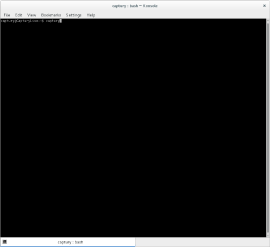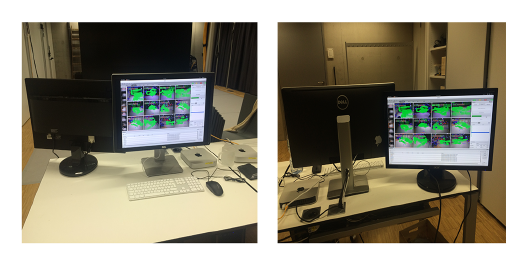GMU talk:Tutorials/Performance Platform/Recording Tracking Data
How To Record Tacking Data
This Tutorial will explain how to record tracking data from a performance with the Captury System
Check Physical Set Up
In the photo you can see the setup of the DBL:
- 12 cameras (numbered from 1 to 12), which are fixed on Autopoles (blue framed)
- the dancefloor aka magic carpet (number 13)
- the video wall (number 14)
- the powerboard to turn on the cameras and the switch (, where the cameras are plugged in (red framed)
Step 1 Starting the Captury System
towo
STEP 01 – Login And Start The Captury
Turn on the computer on the left side and login. On this workstation you have the advantage to use a second monitor.
It's useful for the person, that is on stage and wants to see itself while calibrating the cameras or performing something.
In case you do not know the password for the user login, ask a person who does. If you managed the login, the desktop appears.
You have to start the tracking software with the help of the command line. That is probably the nerdiest part of the calibration process. ;)
Hint: We do have two different versions of The Captury installed on the Macs. If you want to work with the old version, type now in the command line captury in lowercase letters. If you want to work with the new version, type now captury-new in the command line.