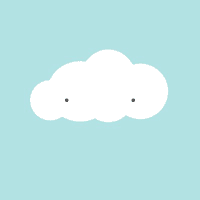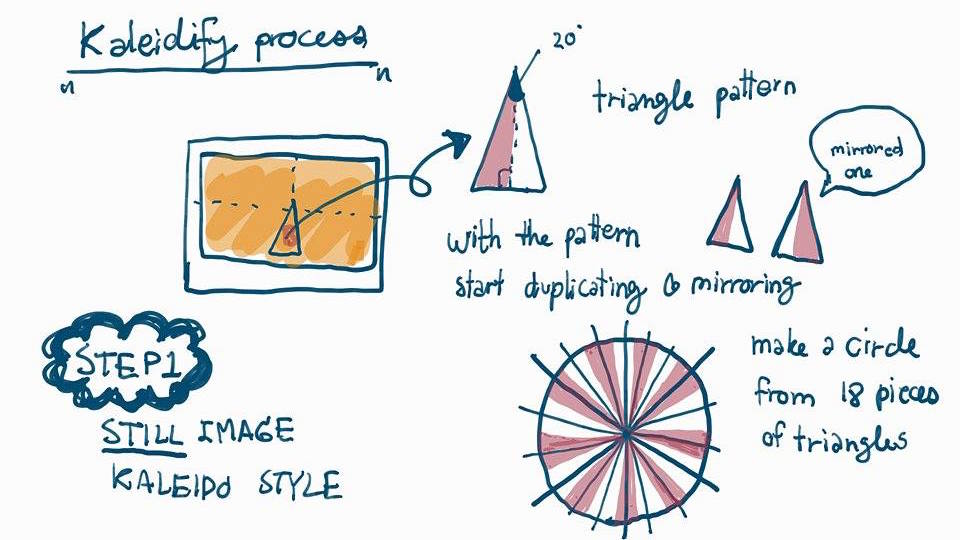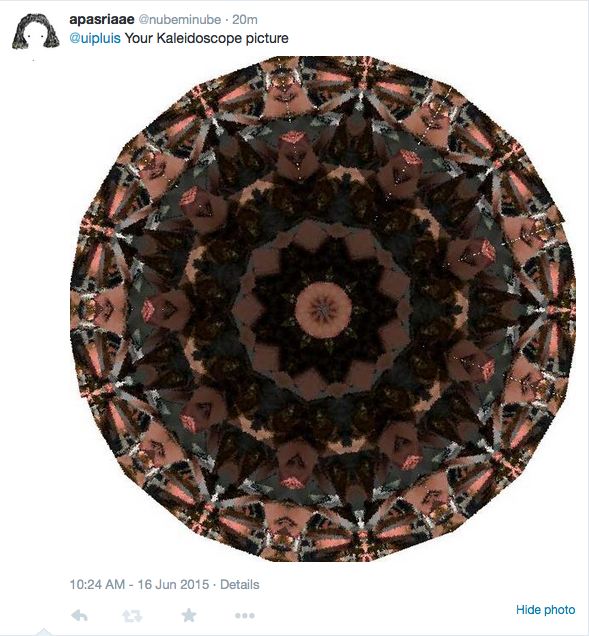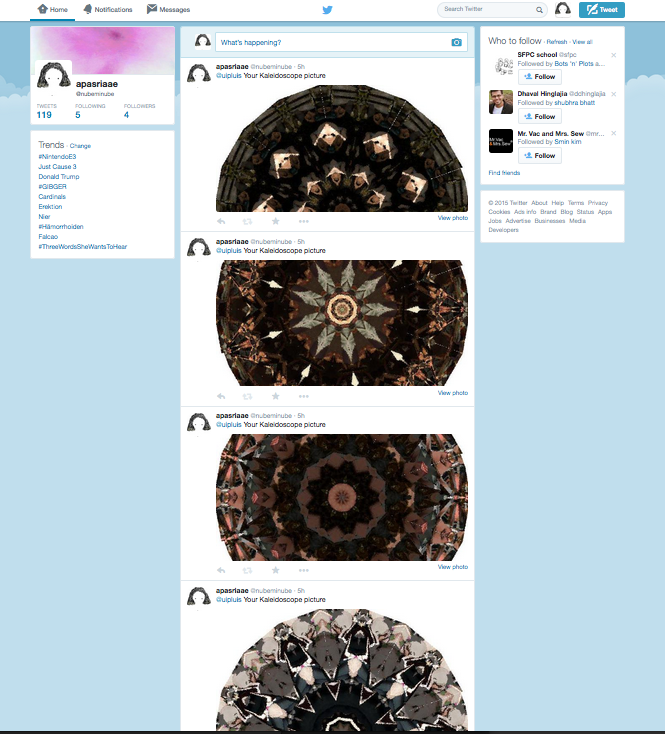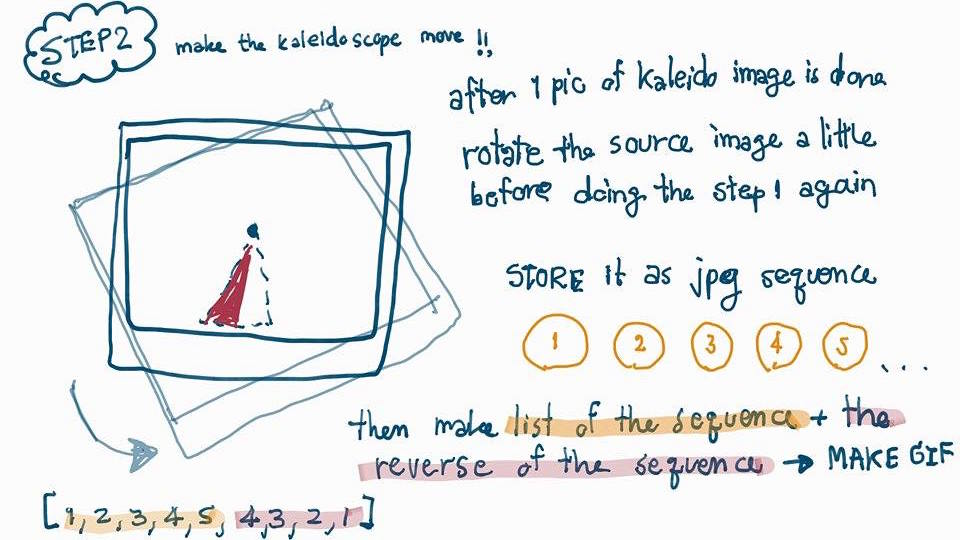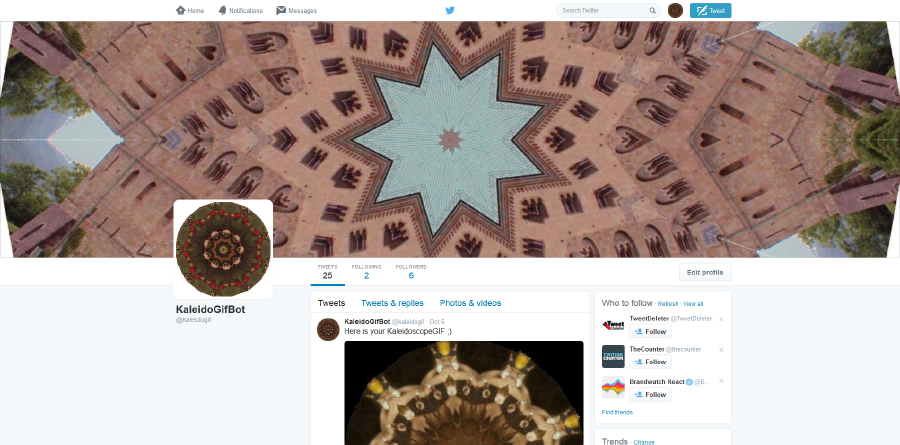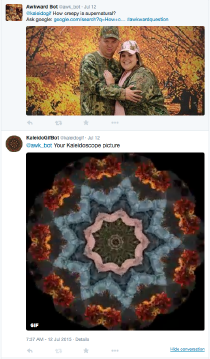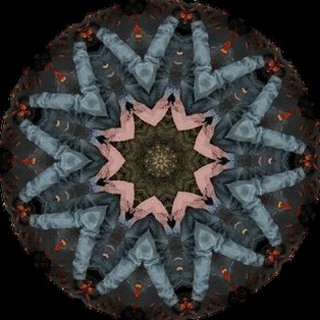No edit summary |
No edit summary |
||
| (18 intermediate revisions by the same user not shown) | |||
| Line 29: | Line 29: | ||
----Cloud Code---- | ----Cloud Code---- | ||
<pre style="font-size:smaller" > | <pre style="font-size:smaller" > | ||
<source lang="python"> | |||
#cloud | #cloud | ||
width = 400 | width = 400 | ||
| Line 83: | Line 84: | ||
</pre> | </pre> | ||
</source> | |||
| Line 107: | Line 109: | ||
[[File:Screen Shot 2558-06-17 at 12.03.18 AM.png]] | [[File:Screen Shot 2558-06-17 at 12.03.18 AM.png]] | ||
As can be seen here,in this step, the final | As can be seen here,in this step, the final result take only small part of the source image. | ||
It is quite difficult to | It is quite difficult to trace back what the source image look like but it is the preparation for the next step. | ||
code for the image processing | code for the image processing | ||
============================= | ============================= | ||
< | |||
<source lang="python"> | |||
from PIL import Image, ImageDraw,ImageFilter | from PIL import Image, ImageDraw,ImageFilter | ||
| Line 220: | Line 223: | ||
</ | </source> | ||
'''FINAL BOT''' | |||
'''STEP 2 : moving Kaleido''' | '''STEP 2 : moving Kaleido''' | ||
| Line 238: | Line 241: | ||
so they will affect how smooth the animated GIF going to be. | so they will affect how smooth the animated GIF going to be. | ||
'''STEP 3 Making the bot works online''' | |||
The @kaleidogif twiiter account is created to be the page for the bot. | |||
( Before that I just did trial and errors with my own account) | |||
Link : [KaleidoGIF twitter|https://twitter.com/kaleidogif] | |||
[[File:Botscreen1.PNG|900px]] | |||
This is the example result. | This is the example result. | ||
| Line 244: | Line 258: | ||
[[File:Kaleidogif1.gif]] | [[File:Kaleidogif1.gif]] | ||
more examples of the final result !! | |||
[[File:Botexamplegif2.gif]] | [[File:Botexamplegif2.gif]] | ||
[[File: | [[File:Kaleidoexample3.gif.gif|320 px]] | ||
[[File:Kaleidoexample2.gif|320 px]] | |||
'''FINISHING STEP''' | |||
Last step . . . for the summaery event , I improved a bit the quality of the | |||
GIF by editing the code to be able to make best quality it can and also the final GIF is not larger that the twitter status update limit. | |||
So I added lines of code to get the size of the final GIF and resize it if it exceed the limit. | |||
The complete code can be found here in the GitHub link. | '''The complete code of the final version can be found here in the GitHub link'''. [https://github.com/AaeApasri/KaleidoGIFBot] | ||
feel free to download and develop it further if you are interested. ;) | |||
Latest revision as of 10:03, 16 October 2015
APASRI TITATARN : Bots n Plots class
First touch with Python . . . .gettin to know how to draw basic shapes
Here is my first drawing in class with coding.
my sheep robot. . . funny one
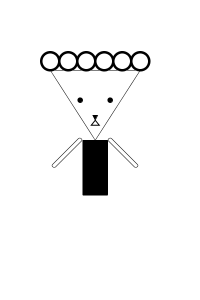
My Aim about this class :
" I would like to make imageBot and furthur step would be to make it move as short animated GIF"
Homework 2nd week Assignment to make your own moving robot.
This is my CloudBot. A cloud with falling snowflakes GIF. I coded in processing with python language. Here is the code . . .
Cloud Code----
<source lang="python">
#cloud
width = 400
posx = [width/4,width/3,3*width/5,width/2,width/5,2*width/3,3.8*width/5,width/2.3]
def setup():
size(400,400)
background(255)
frameRate(12)
def draw():
noStroke()
background(179,226,228)
change= sin(frameCount*0.1)
drawcloud(change)
sx= width/2
n = frameCount
textsnow(posx,change)
saveFrame("cloudbot##.jpg")
def drawcloud(change):
print change
fluffy = change*5
fill(255)
#cloud 1 S
ellipse(1.25*width/5,0.9*height/1.8,80+fluffy,80+fluffy)
#cloud 2 M
ellipse(2*width/5,height/1.8-height/10,130+2*fluffy,120+1.5*fluffy)
#cloud 3 L
ellipse(2.7*width/5,0.95*height/1.8-height/10,120+fluffy,145+fluffy)
#cloud 4 M
ellipse(3.5*width/5,height/1.8-height/10,110+2.5*fluffy,110+2*fluffy)
#face
fill(80)
ellipse(width/3,height/2,7,7)
ellipse(2*width/3,height/2,7,7)
def textsnow(posx,change):
fill(255)
textSize(32)
i=0
while i <7:
text("*",posx[i]+change*i,height/1.8+frameCount*(i+1)/5)
i =i+1
</source>
TwitterBot :MID TERM ASSIGNMENT
======Kaleidoscope Bot=======
STEP 1: Still Kaleido
My midtern project is making a image processing bot which make a kaleidoscope style image out of an image. I want the result to look nice and can totally show the kaleidoscope style whatever the source image is.
This is the structure of how I 'kaleidify' the source image.
RESULT PICTURE
As can be seen here,in this step, the final result take only small part of the source image.
It is quite difficult to trace back what the source image look like but it is the preparation for the next step.
code for the image processing
=================
from PIL import Image, ImageDraw,ImageFilter
import PIL.ImageOps as im
import numpy as np
def makekaleido():
#put image path
imgfile = "img.jpg"
#load Image
source = Image.open(imgfile)
#adjust the source image a bit for nicer result
base = source.rotate(31)
#creat mask base the same size with source image
mask = Image.new('RGBA', base.size, (255,255,255,0))
x, y = base.size
# one variable to vary the size of triangle
var = y/14
# Define triangle mask position (triangle with 20 degree)
(originx,originy) = (x/3,int(0.9*y))
trih = int(12*var) #fix formular for triangle height
triw = int(4.2*var) #fix formular for triangle width
polygonpos = [(originx,originy),
(originx+triw,originy),
(originx+triw/2,originy-trih)]
#print(trih,triw)
# Create mask
draw = ImageDraw.Draw(mask,'RGBA')
draw.polygon(polygonpos,(0,0,0,255))
del draw
mask.save("mask.png")
# Get the Alpha band from the template
tmplt = Image.open('mask.png')
A = tmplt.split()[3]
#make one piece of triangle on transparent bg
[R,G,B]=base.split()
tri = Image.merge('RGBA', (R, G, B, A))
#crop it to the exact size of triangle!! to create primary pattern
#box (left, top , right, buttom)
box =(originx,(originy-trih),(originx+triw),originy)
pattern_plain=tri.crop(box)
pattern_plain.save('pattern_plain.png')
print('....pattern created....')
# add style to pattern
pattern = pattern_plain
#pattern= pattern_plain.filter(ImageFilter.EDGE_ENHANCE)
pattern.save('pattern_tri.png')
print('....stylized pattern....')
#make square canvas for the output (wide = double size of height of primary pattern)
canvas =Image.new('RGBA',(2*trih,2*trih), (255,255,255,0))
canvas.save('tmpcanvas.png')
pcanvas=Image.new('RGBA',(2*trih,2*trih), (255,255,255,0))
#put pattern on the canvas
#make sure to put the tip of the triangle at the center of the canvas
#because when we rotate the center of the object is the pivot point
#note: paste command require the coordinate of top left corner
#so point to paste the pattern is . . .
ccenterx = int(trih-triw/2)
canvas.paste(pattern,(ccenterx,trih))
# start rotate the pattern around every 40 degree
for i in range (0,360,40):
tmpcanvas = canvas
tmppat = canvas.rotate(i)
canvas= Image.alpha_composite(tmpcanvas,tmppat)
# now we get half of the things
half = canvas
#mirror the half and put in the space to create simple kaleidoscpoe effect
mirror = im.mirror(half)
half2= mirror.rotate(20)
#merge 2 half
output=Image.alpha_composite(half,half2)
output.save("final.png")
if __name__ == '__main__':
makekaleido()
FINAL BOT
STEP 2 : moving Kaleido
The next step is to make the bot gives more feeling of Kaleidoscope. The nice part of Kaleidoscope is whhen one rotate it around and see the abtract patterns moving.
I try to make it the similar feeling here with the bot that each still image is so abstact but when one finish watching the whole loop of rotation then you will have clue about what is the source image.
In the code, I made the variable 'n' and 'a' to be able to adjust the the result GIF file. n is the number of the rotation time a is the degree of the rotation
so they will affect how smooth the animated GIF going to be.
STEP 3 Making the bot works online
The @kaleidogif twiiter account is created to be the page for the bot. ( Before that I just did trial and errors with my own account)
Link : [KaleidoGIF twitter|https://twitter.com/kaleidogif]
This is the example result.
more examples of the final result !!

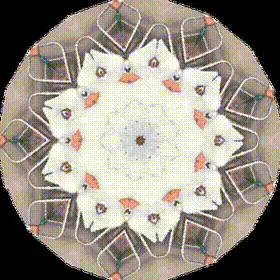
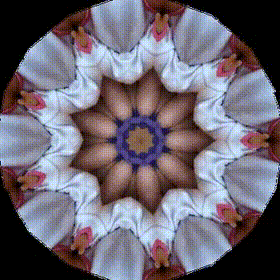
FINISHING STEP
Last step . . . for the summaery event , I improved a bit the quality of the GIF by editing the code to be able to make best quality it can and also the final GIF is not larger that the twitter status update limit.
So I added lines of code to get the size of the final GIF and resize it if it exceed the limit.
The complete code of the final version can be found here in the GitHub link. [1]
feel free to download and develop it further if you are interested. ;)