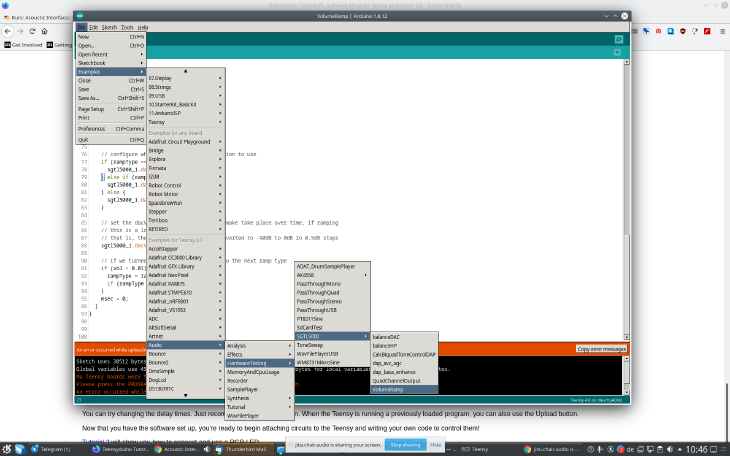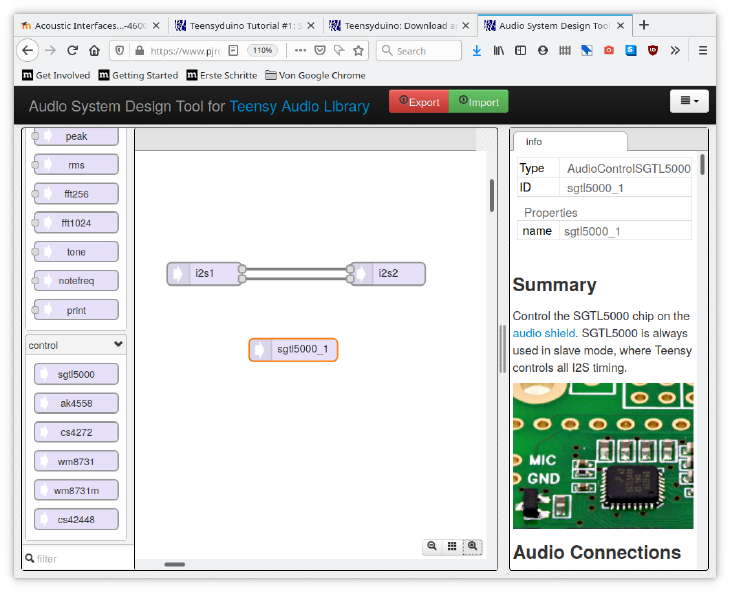IFD:EAI SoS21/course material/Session 6: Getting Started with Teensyduino: Difference between revisions
From Medien Wiki
No edit summary |
No edit summary |
||
| Line 11: | Line 11: | ||
# check out the teensy web ide patches: https://www.pjrc.com/teensy/gui/ | # check out the teensy web ide patches: https://www.pjrc.com/teensy/gui/ | ||
#*add the following nodes from the gui: | #* add the following nodes from the gui: | ||
#*#from "input" add "i2s" | #*# from "input" add "i2s" | ||
#*#from "output" add "i2s" | #*# from "output" add "i2s" | ||
#*#from "control" add "sgtl5000" | #*# from "control" add "sgtl5000" | ||
[[File:teensy_webinterface.png|thumb|730px|Audio System Design Tool "Audio through patch"]] | [[File:teensy_webinterface.png|thumb|730px|Audio System Design Tool "Audio through patch"]] | ||
# Click the export button to generate the setup code for your teensy and paste it in your Arduino IDE patch! | |||
# In the setup routine of the arduino IDE you need code to choose the microphone port and audio levels. It should look more or less like this: | |||
void setup() { | |||
// Audio connections require memory to work. For more | |||
// detailed information, see the MemoryAndCpuUsage example | |||
AudioMemory(8); | |||
// Enable the audio shield and set the output volume. | |||
sgtl5000_1.enable(); | |||
sgtl5000_1.inputSelect(AUDIO_INPUT_MIC); | |||
sgtl5000_1.micGain(36); //from 0dB 40dB | |||
sgtl5000_1.volume(0.8); // from 0.0 to 1.0 // 0.8 standard | |||
} | |||
# Press upload and compile the patch. | |||
Revision as of 16:12, 25 May 2021
After you soldered your headers and mics, it's time to try and get some sound in and output from your teensy devices! Here is a short how-to, partially summarizing what we did in the last online session.
- Installing Arduino IDE and Teensyduino: https://www.pjrc.com/teensy/td_download.html
- Opening and programming the example patch
If you are having problems connecting your teensies :( read through the following sections:
- check out the teensy web ide patches: https://www.pjrc.com/teensy/gui/
- add the following nodes from the gui:
- from "input" add "i2s"
- from "output" add "i2s"
- from "control" add "sgtl5000"
- add the following nodes from the gui:
- Click the export button to generate the setup code for your teensy and paste it in your Arduino IDE patch!
- In the setup routine of the arduino IDE you need code to choose the microphone port and audio levels. It should look more or less like this:
void setup() {
// Audio connections require memory to work. For more // detailed information, see the MemoryAndCpuUsage example AudioMemory(8); // Enable the audio shield and set the output volume. sgtl5000_1.enable(); sgtl5000_1.inputSelect(AUDIO_INPUT_MIC); sgtl5000_1.micGain(36); //from 0dB 40dB sgtl5000_1.volume(0.8); // from 0.0 to 1.0 // 0.8 standard
}
- Press upload and compile the patch.