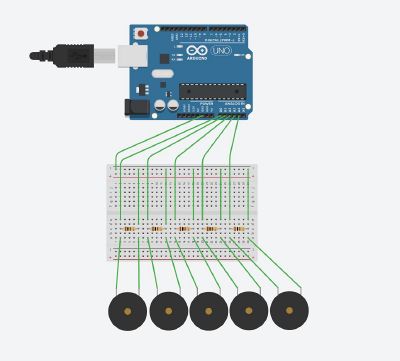| Line 39: | Line 39: | ||
It should look like this in the end | It should look like this in the end | ||
[[File: | [[File:Bildschirmfoto 2021-02-03 um 13.38.44.png|400px]] | ||
For the slider control (for the purple square) you will need an OSC application on your mobile phone. I used the "Mrmr OSC Controller" app by "10base-t interactive", made for OS. You can find it here https://apps.apple.com/de/app/mrmr-osc-controller/id294296343 | For the slider control (for the purple square) you will need an OSC application on your mobile phone. I used the "Mrmr OSC Controller" app by "10base-t interactive", made for OS. You can find it here https://apps.apple.com/de/app/mrmr-osc-controller/id294296343 | ||
Latest revision as of 12:39, 3 February 2021
THE PROJECT
The game "Catch Yourself If You Can"
The idea of my project was to create a simple game in Max MSP, that will be played by only one player using both hands to play against each other. So one hand is the others opponent. The player has to decide to let one hand win over the other, or try to balance the game. Both works.
To make this difference between the hands a bit clearer I decided to use two different interfaces/controllers. For the left hand piezo sensors track the tipping of each individual finger, on the other hand (literally) there's a slider on a OSC application on a mobile phone that's sending values to the Max Application.
The gameplay is pretty classic, oldschool you could say, it's heavily inspired by old Nokia games like Space Impact or Snake. The right hand steers a purple square (it's a spaceship of course), and has to catch incoming red squares, that are generated by the tipping fingers of the left hand. If the right hand fails to catch less than 5 enemy-squares, the game's over.
It's possible to count the score, to reset/restart the game at any moment and to choose from three different levels of difficulty, easy, normal and hard, changing the speed of the incoming values.
To make it easy to try out the patch quickly, without having to setup the sensors etc., I added five bang objects and a slider to simulate the sensors. These can only be used by one hand and not simultaneously, so you can test the patch with them, but the idea of playing against yourself doesn't work out this way.
Here's a video of me playing.
In the video below, you can find a detailed explanation on the patch, and how you setup the data inputs
To setup the piezo sensors, you need to connect them to your Max apllication using an Arduino and USB serial. You'll need the following
- 1 Arduino Uno (or Mega etc.) including USB connection - 5 piezo sensors - 5 resistors each ~100 ohms - 10 jumper wires (male) - some tape to attach the piezos to a surface like your desk
You will have to connect them like this: (made with tinkercad.com)
The positive wire of the piezo has to be put to the A0-4 inputs, the negative wire to the ground.
It should look like this in the end
For the slider control (for the purple square) you will need an OSC application on your mobile phone. I used the "Mrmr OSC Controller" app by "10base-t interactive", made for OS. You can find it here https://apps.apple.com/de/app/mrmr-osc-controller/id294296343