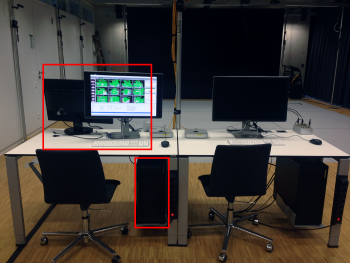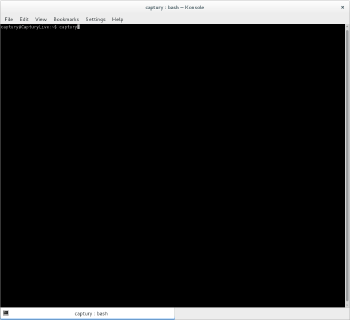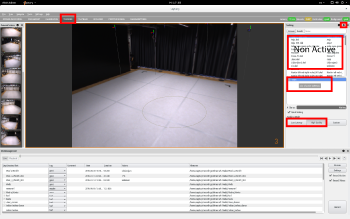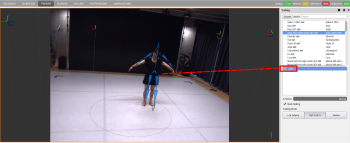GMU:Tutorials/Performance Platform/Recording Tracking Data: Difference between revisions
| (3 intermediate revisions by the same user not shown) | |||
| Line 22: | Line 22: | ||
<br> | <br> | ||
<br> 2. Start the ''Captury'' tracking software from the ''console'' by typing '''captury''' (''see photo 2.1'') | <br> 2. Start the ''Captury'' tracking software from the ''console'' by typing '''captury''' (''see photo 2.1'') | ||
There are currently two different versions of [http://www.thecaptury.com The Captury] installed<br>If you want to work with the old version, type '''captury''' in the console<br>If you want to work with the new version, type '''captury-new''' in the console | |||
<br>[[Image:captury-start.png|thumb|left|350px|2.1 Start the Captury via the console]] | <br>[[Image:captury-start.png|thumb|left|350px|2.1 Start the Captury via the console]] | ||
| Line 46: | Line 46: | ||
<br> | <br> | ||
<br>4. If it worked, the skeleton should be following the movements of your performer pretty accurately. | <br>4. If it worked, the skeleton should be following the movements of your performer pretty accurately. | ||
After placing the <new> skeleton is on your performer, name it appropriately by right clicking<br>All the previous non-active skeletons are saved in the searchable area above | |||
After placing the <new> skeleton is on your performer, name it appropriately by right clicking<br>All the previous non-active skeletons are saved in the searchable area above | |||
4. If the sketelon does not apply properly to the performer, or you are having latency problems, select the Low Latency option and ensure that Quick Scaling is checked ''(see photo 4.1)'' | 4. If the sketelon does not apply properly to the performer, or you are having latency problems, select the Low Latency option and ensure that Quick Scaling is checked ''(see photo 4.1)'' | ||
| Line 64: | Line 63: | ||
<br>''Once the tracking skeleton has been properly applied to your performer, you are ready to record the tracking data'' | <br>''Once the tracking skeleton has been properly applied to your performer, you are ready to record the tracking data'' | ||
<br> | <br> | ||
<br>1. Create or select a folder from the area at the bottom of your screen where your tracking data will be recorded. You can also use the "' | <br>1. Create or select a folder from the area at the bottom of your screen where your tracking data will be recorded. You can also use the ''"Browse"'' function to create new folders and locations ''(see photo 5.1)'' | ||
<br> | <br> | ||
<br>2. Ensure that the Record Motion Box has a checkmark in it. If you wish to record normal video from the cameras, ensure that Record Videos is checked as well ''(see photo 5.1)'' | <br>2. Ensure that the Record Motion Box has a checkmark in it. If you wish to record normal video from the cameras, ensure that Record Videos is checked as well ''(see photo 5.1)'' | ||
| Line 70: | Line 69: | ||
<br>3. When you are ready, click that larger '''Record''' button in the lower right hand corner of your screen. When you are finished, click '''Stop''' in the same location ''(see photo 5.2)'' | <br>3. When you are ready, click that larger '''Record''' button in the lower right hand corner of your screen. When you are finished, click '''Stop''' in the same location ''(see photo 5.2)'' | ||
<br> | <br> | ||
<br>4. After you are finished your recording, ensure that it named appropriately and in the correct location. Use the '''Tag''' function accordingly to | <br>4. After you are finished your recording, ensure that it named appropriately and in the correct location. Use the '''Tag''' function accordingly in regards to quality of the motion tracking ''(see photo 5.2)'' | ||
<br> | <br> | ||
Latest revision as of 12:16, 30 August 2016
Intro
This tutorial will guide you through the necessary steps to record tracking data with Captury
Step 1: Check the Physical Set Up
1. Make sure to close the curtains (and windows) in the DBL (if the light situation changes you will have to re-capture the background again) calibration tutorial
2. Make sure the cameras are on by checking that the switch is plugged in and green lights are on (photo 1.1)
3. Turn on and use the computer on the lefthand side (see photo 1.2)
Step 2: Login and Start Captury
1. In case you do not know the password for the user login, ask a person who does
2. Open/Select the console
2. Start the Captury tracking software from the console by typing captury (see photo 2.1)
There are currently two different versions of The Captury installed
If you want to work with the old version, type captury in the console
If you want to work with the new version, type captury-new in the console
Step 3: Ensure Calibration is OK
1. Check the Calibration info at the top right now the screen (see photo 3.1 and 3.2)
2. If calibration needs to be done, refer to calibration tutorial Tracking Platform Calibration
Step 4: Tracking Skeleton Set Up and Configuration
1. Select the TRACKING tab in Captury (see photo 4.1)
2. Have your performer stand in the performance platform area with their arms out (see photo 4.2)
3. Click and hold on <new> from the active skeleton area (this will create a new skeleton), drag it onto the person you wish to track on camera and release (see photo 4.3)
4. If it worked, the skeleton should be following the movements of your performer pretty accurately.
After placing the <new> skeleton is on your performer, name it appropriately by right clicking
All the previous non-active skeletons are saved in the searchable area above
4. If the sketelon does not apply properly to the performer, or you are having latency problems, select the Low Latency option and ensure that Quick Scaling is checked (see photo 4.1)
5. If you wish to view advanced options for skeleton optimization, click the advance option icon near the top right of the screen. It looks like a Cog and is next to the X (see photo 4.1)
6. If you wish to track more than one person, please refer to the tutorial: Using the Tracking System to track multiple Persons
STEP 5: Recording Tracking Data/Motion
Once the tracking skeleton has been properly applied to your performer, you are ready to record the tracking data
1. Create or select a folder from the area at the bottom of your screen where your tracking data will be recorded. You can also use the "Browse" function to create new folders and locations (see photo 5.1)
2. Ensure that the Record Motion Box has a checkmark in it. If you wish to record normal video from the cameras, ensure that Record Videos is checked as well (see photo 5.1)
3. When you are ready, click that larger Record button in the lower right hand corner of your screen. When you are finished, click Stop in the same location (see photo 5.2)
4. After you are finished your recording, ensure that it named appropriately and in the correct location. Use the Tag function accordingly in regards to quality of the motion tracking (see photo 5.2)
Congratulations! If all has gone well you have recorded some tracking data!
To learn how to export tracking data, refer to the tutorial: Exporting Tracking Data