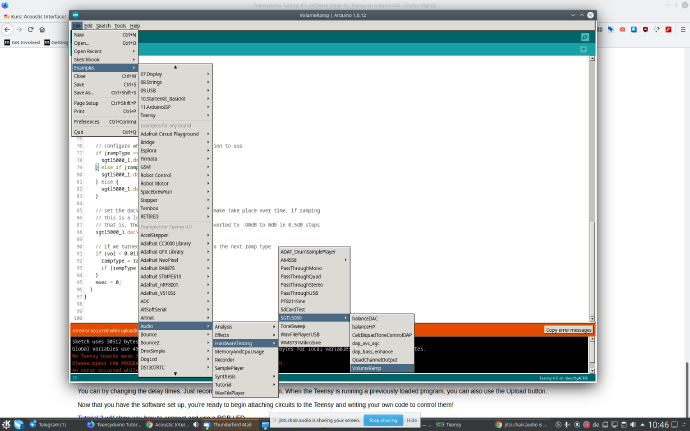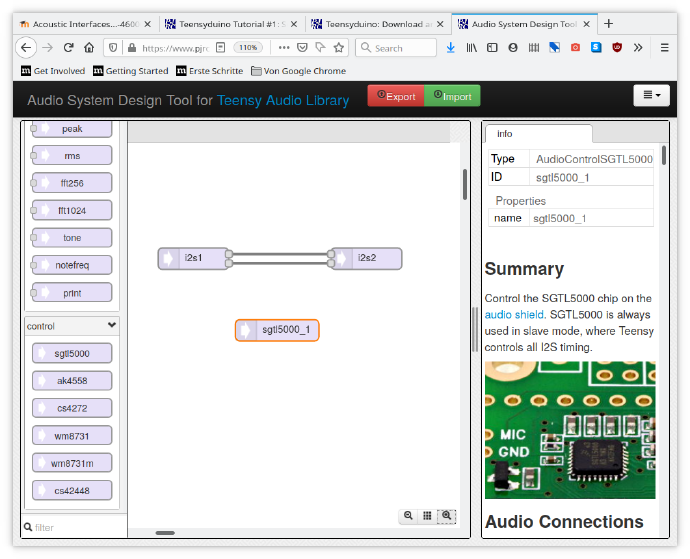IFD:EAI SoS21/course material/Session 6: Getting Started with Teensyduino: Difference between revisions
From Medien Wiki
No edit summary |
No edit summary |
||
| Line 27: | Line 27: | ||
Now put some headphones on the teensy headphone connector and hopefully listen to some interesting piezo disc microphonic sounds (this is where the word micro-phone really comes from, it's analogous to microscope actually). | Now put some headphones on the teensy headphone connector and hopefully listen to some interesting piezo disc microphonic sounds (this is where the word micro-phone really comes from, it's analogous to microscope, actually). | ||
==Homework: Coding an Envelope follower== | |||
Revision as of 16:40, 25 May 2021
After you soldered your headers and mics, it's time to try and get some sound in and output from your teensy devices! Here is a short how-to, partially summarizing what we did in the last online session.
- Installl Arduino IDE and Teensyduino: https://www.pjrc.com/teensy/td_download.html
- Open and program the example patch
- Connect some headphones on the audio shield's headphone out and listen! You should be able to hear a sine wave switching amplitudes.
If you are having problems connecting your teensies :( read through the following sections: - Now we want to listen to the actual piezo disc sounds. Check out the teensy web ide patches: https://www.pjrc.com/teensy/gui/
- add the following nodes from the gui:
- from "input" add "i2s"
- from "output" add "i2s"
- from "control" add "sgtl5000"
- add the following nodes from the gui:
- Click the export button to generate the setup code for your teensy and paste it in your Arduino IDE patch!
- In the setup routine of the arduino IDE you need code to choose the microphone port and audio levels. It should look more or less like this:
void setup() { // Audio connections require memory to work. For more // detailed information, see the MemoryAndCpuUsage example AudioMemory(8); // Enable the audio shield and set the output volume. sgtl5000_1.enable(); sgtl5000_1.inputSelect(AUDIO_INPUT_MIC); sgtl5000_1.micGain(36); //from 0dB 40dB sgtl5000_1.volume(0.8); // from 0.0 to 1.0 // 0.8 standard } - Fingers crosses, press upload and compile the patch!
Now put some headphones on the teensy headphone connector and hopefully listen to some interesting piezo disc microphonic sounds (this is where the word micro-phone really comes from, it's analogous to microscope, actually).