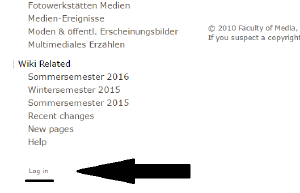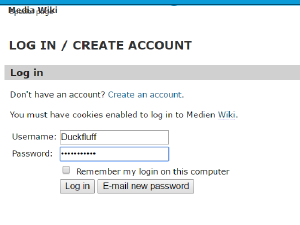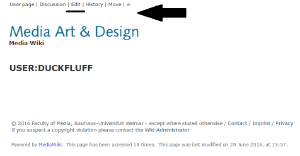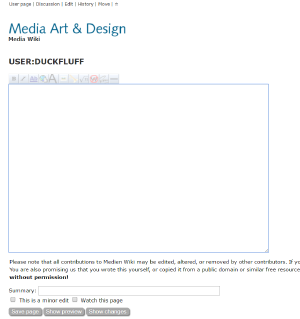(Created page with "== CREATING A HOME PAGE ON THE WIKI == Creating your own homepage on the wiki is very simple. I will give you a quick step by step tutorial with pictures to show you just how...") |
No edit summary |
||
| Line 24: | Line 24: | ||
[[File:log1.png|thumb|300px|left|click to enlargee]] | [[File:log1.png|thumb|300px|left|click to enlargee]] | ||
After you have clicked on the ''log in'' button, the wiki will take you to the log in page, where you will type in your username and password. | After you have clicked on the ''log in'' button, the wiki will take you to the log in page, where you will type in your username and password. And yes, my username is Duckfluff, please don't laugh. | ||
| Line 73: | Line 73: | ||
[[File: | |||
[[File:Toolbar.png]] | |||
So this is the tool bar which you see above. This will help you to add any cool effects to your page like '''bold''', ''italics'', [[underline]] etc. | |||
They are, from left to right as follows: | |||
Writing bold | |||
Writing cursive | |||
Writing underlined | |||
Linking a Website | |||
Writing an Headline Text | |||
Embedding an Image | |||
Linking a file | |||
Writing a formula | |||
Ignoring the wiki specific preset lay outing rules | |||
Add a signature and a timestamp | |||
Adding a line | |||
If you want to create a subpage in the wiki (this is basically a page within a page, like wiki inception!) the code to write that is this: | |||
[[File:Newpage.png]] | |||
The caption "newpage" doesn't have to be called newpage, you can name it whatever you want. The public will not see it, it is just for you to know. | |||
The words "CLICK HERE" however, will be what the public will see, and when they click on it, they will be taken to a new subpage. | |||
Like this: [[/newpage|Click Here]] | |||
Revision as of 13:05, 7 July 2016
CREATING A HOME PAGE ON THE WIKI
Creating your own homepage on the wiki is very simple. I will give you a quick step by step tutorial with pictures to show you just how easy it is!
In order to add anything to the wiki, you first need to log in. The log in button is located on the left hand side of the window at the bottom.
After you have clicked on the log in button, the wiki will take you to the log in page, where you will type in your username and password. And yes, my username is Duckfluff, please don't laugh.
Once you are logged in, the wiki will take you to your userpage. Yes! Your own userpage! Click on the button at the top of the page that reads "edit".
Hurrah! You are now in editing mode. This is where you will create your own homepage on the wiki.
So this is the tool bar which you see above. This will help you to add any cool effects to your page like bold, italics, underline etc. They are, from left to right as follows:
Writing bold
Writing cursive
Writing underlined
Linking a Website
Writing an Headline Text
Embedding an Image
Linking a file
Writing a formula
Ignoring the wiki specific preset lay outing rules
Add a signature and a timestamp
Adding a line
If you want to create a subpage in the wiki (this is basically a page within a page, like wiki inception!) the code to write that is this:
The caption "newpage" doesn't have to be called newpage, you can name it whatever you want. The public will not see it, it is just for you to know.
The words "CLICK HERE" however, will be what the public will see, and when they click on it, they will be taken to a new subpage.
Like this: Click Here