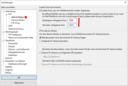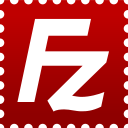
FileZilla is a free opensource FTP Client. The client is available for linux, Mac and Windows.
Should you need the client for a computer administrated by the SCC, please send us a request.
Download
FileZilla Client can be downloaded via SourceForge.
Download
FileZilla Client can be obtained from SourceForge.
Password security
Attention:
FileZilla is saving your password in PLAINTEXT should you choose to save the connection including the password in the Servermanager. We strongly advice you to NOT use this function!
Alternatives:
- Use a ftp client that uses password encryption (WinSCP for Windows for example)
- In FileZilla use the option „Ask for password“ in the connection settings
Establishing a connection
One time use
Using Site Manager
Using Site Manager
| Host: | webuser.uni-weimar.de |
|---|---|
| Protocol: | FTP - File Transfer Protocol |
| Encryption: | Require explicit FTP over TLS or Use explicit FTP over TLS if available |
| Logon Type: | Ask for password |
| User: | Your Bauhaus login Data |
| Transfer mode: | Default or Passive |
Verifying the certificate
Folder structure
Folder structure
After the connection is established filezilla will display the data of your local machine on the left and the data on the server on the right.
Change to the directory public_html. Now you can work with your data ( create, edit, rename, delete ). When you are ready, just drag and drop your data to the desired destination