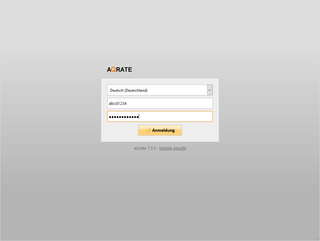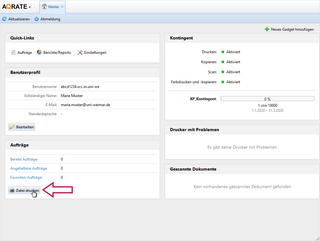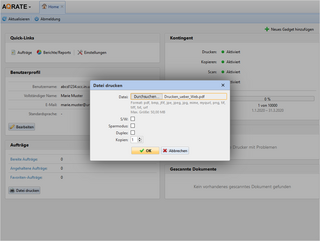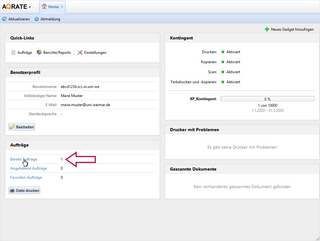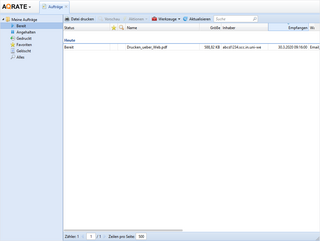With the »Print via web interface« service, you can make files available for printing regardless of location. This means that the files can be made available from anywhere, e.g. also from the workstation at home. The files can then be printed in the SCC PC pools or on the public devices on the university campus. The following step-by-step instructions show how »printing via web interface« actually works.
Before you start, check the following requirements for successful use:
- You meet the basic requirements for using the print service.
- If you are not at your workplace at the university or using »Eduroam« when you make yourself available, you will first need a VPN connection.
- Files to be supplied must be in PDF format.
Please click on the pictures to enlarge them.
Step 1: Login to the personal print account
Log in to the »aQrate« web interface with your user ID. After successful login, the home view of your personal account appears.
Schritt 5: Printing
You will now be taken to the »Prepared jobs« area. Here you see a list with all personal print jobs. You can trigger, stop, pause or delete the individual print jobs for printing from this point.
To do so, log in again to the personal print account with your personal user ID or your »thoska« at a location of your choice on the Campus Weimar and start the respective print jobs at the printer of your choice.