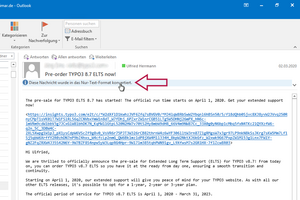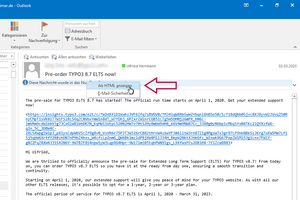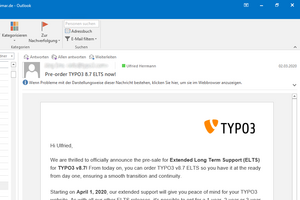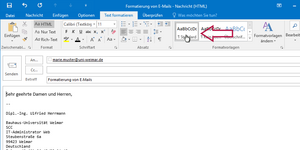Office: Macro in file does not work
A common attack path for malware uses macros in Office files (such as Word documents, Excel spreadsheets or PowerPoint presentations). Because malware spread via macros can potentially damage our entire IT infrastructure, macros can only be executed on computers with BSI basic protection if they have been provided with a digital signature.
If you would like to use an Office file that uses macros and the macro functionality is essential, please contact the SCC hotline.
E-mail: nutzerservice[at]uni-weimar.de
Outlook: Read and write formatted e-mails
Notice
Displaying and composing e-mails in plain text mode can help minimize known security risks, e.g. can
- malware may be contained in the message body of HTML e-mails
- clickable links in HTML e-mails point to potentially dangerous pages without this being recognizable in the HTML view
Please use the text-only format as much as possible for reading and writing e-mails!
E-mail is incomprehensible in plain text view: Switch to HTML mode while reading
In exceptional cases it may happen that
- E-mails are difficult to grasp in the plain text view
- Embedded graphics are not displayed, not even as an attachment
To read the message content in full, you can switch to HTML view if you press
- Know the sender and trust him
- Have checked links in the message
Please click on the images to enlarge.
(The e-mail shown here serves only as an example. The plain text view would be easy to understand and also shows a link that is not immediately visible in the HTML view).