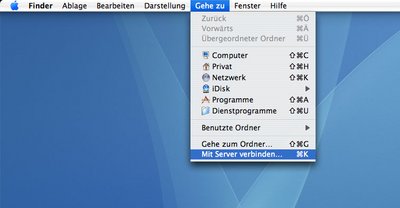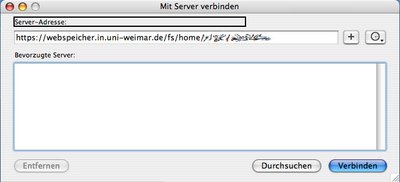Operating system supported method for older operating systems
WebDAV setup for older operating systems up to OSX 10.10
1. Connect with a browser to
https://webspeicher.in.uni-weimar.de/fs/
2. for the home directory (see next picture):
Click through the displayed directories until your username is visible:
[
]/home/[Structure]/[your status]/[your username]
for the project directory:
Click through the displayed directories until your project name is visible:[
]/pjg/[your project folder]
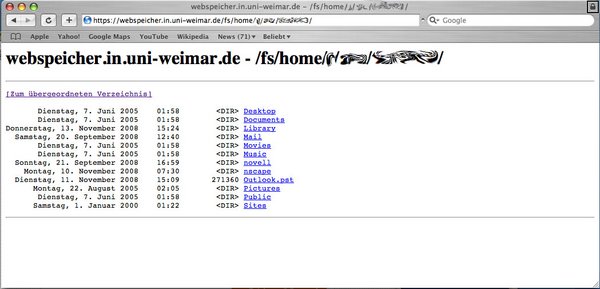
6. Now click the Connect button.
7. Confirm the certificate with the Continue button.
8. Enter your username and password in the following dialog box.
9. The corresponding window with your home folder or project folder has already opened in the background. If your entries were correct, the window that requested your user data closes.
10. If you want to remove the folder, click the File button and select the Eject option. Note that your home folder or project folder will be ejected automatically after logging off.
Note: Your data will not be lost in the process!
11. If you want e.g. your home folder to be connected automatically when you log in again, follow these instructions:
- Go To -> Network -> [folder] with the mouse button pressed, drag it to the right area of the taskbar.
- Right-click or Ctrl+left-click on the home folder in the taskbar and go to the Open at login command.
- When logging in again, you will need to enter your username and password again for security.
- If you want to deselect this option, uncheck it by clicking the Open at login option again.